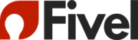(PARTNER)’S MICROSOFT END USER LEARNING CENTER
COLLABORATION TOOLS MADE EASY
Each video is only 5 minutes in length with a short quiz at the end to help you remember.
Forgot a function? No problem. You can access the videos anytime and go right to the function using the embedded topics index.
Teams: Getting Started

Series 1 of 5
With Teams, you can connect with
your colleagues and get things done
like never before.
• Collaboration Features
• Devices
• Platforms

Series 2 of 5
Teams offers a variety of features, functions, and settings to help you
work smarter.
• Basic Settings
• Search Function
• Personal Settings
• Setting Notifications

Series 3 of 5
Teams notifications let you know
about new tasks, posts, and
comments that need your attention.
• Activity Feed
• Tab Notifications
• @Mentions
• Alerts
• Channels

Series 4 of 5
Teams will keep your project communication contained and organized.
• Create Contact Group
• Private Chat
• Edit Chats
• Delete Chats

Series 5 of 5
A Team is a collection of people, content, and tools that relates to a specific idea, project or department.
• Find and Join a Team
• Create a Team
• Hide a Team
• Leave a Team
• Delete a Team
Teams: Advanced

Series 1 of 5
When you create a Team, you’re the Owner and Administrator of it so you’ll need to know the details.
• Add and Remove Members
• Settings and Permissions
• Edit Team Details

Series 2 of 5
Channels are the different conversations you have in Teams. Learn how to stay connected to your Team.
• Add and Edit Channels
• Follow and Unfollow Channels
• Email a Channel
• Conversations + Tabs

Series 3 of 5
Bring the boardroom to your computer! Become a pro at scheduling and hosting.
• Find Meetings
• Meeting Types
• Schedule a Meeting
• Join a Meeting
• Meeting Controls
• Record a Meeting

Series 4 of 5
Teams makes it easy to access files so you can share and collaborate in real-time within the app.
• File Overview
• Share Files
• Download files
• Find Files

Series 5 of 5
In Teams, you can place a call from almost anywhere in the app where you interact with another person.
• Make a Voice Call
• Make a Video Call
• Manage Contacts
Teams Voice

Series 1 of 5
Microsoft Voice lets you make calls to outside numbers just like your desk phone but with your computer and a headset.
• Cloud-based Phone
• Call History
• Voicemail
• New Contacts
• Contact Groups

Series 2 of 5
Learn about the integration issues between Teams and Outlook and how to manage them.
• Adding Contacts
• Syncing Requirements
• Formatting Differences
• Managing Contacts

Series 3 of 5
Teams Calling has incorporated many of the features that you’re familiar with on your desk phone. Learn how to make them work for you.
• Simultaneous Ring
• Call Forwarding
• Voicemail
• Presence
• Quiet Time

Series 4 of 5
Teams Phone allows you to make calls to internal and external contacts direct to landlines and mobile phones from any device with Teams installed.
• Internal Calls
• Outside Calls
• Group Calls
• Calling From Contacts

Series 5 of 5
Microsoft Voice has in-call options just like your desk phone. It's easy to connect with colleagues and clients using the 'phone' in your computer.
• Call Interface
• Calls On Hold
• Transfer Calls + Consult Then Transfer
• Parked + Merged Calls
SharePoint Online

Series 1 of 3
SharePoint is a web-based platform that allows users to collaborate on content and share information throughout their organization.
• Navigation
• Navigate Within Sites
• Search Bar
• News Posts & Pages
• Teams Integration

Series 2 of 3
Libraries and Lists provide a secure collaboration space for users to work on files and spreadsheets.
• Use Libraries
• Use Lists
• Add Columns
• Sort, Filter, & group
• Change Views

Series 3 of 3
SharePoint sites provide a secure, web-based platform for users to collect and share information, documents, news posts, and events in collaboration with members of their organization.
• Team Sites
• Users + Permissions
• Communication Sites
• Hub Sites